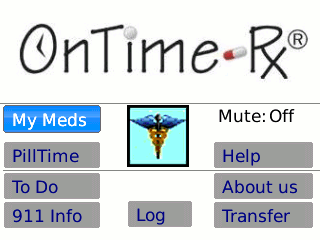
A new software customer asked about a User Manual for OnTimeRx-BlackBerry, the latest addition to our suite of OnTimeRx software programs.
TIPS are scattered throughout the BB software to explain how to use all the features on each screen; however, posting the TIPS and Help copy on this blog might help others.
OnTimeRx-BlackBerry v1.1
Help Button:
General Instructions
When an Alarm goes off:
• Read the screen.
• Do what the screen says.
• Click on the Details button, if displayed, to view more details.
• Click YES to record the dose or event on the Log.
• Click Wait 15 or Wait 30 to silence snooze alarms.
• Click NO - if dose was intentionally not taken.
• Repeat above steps for all drugs or events scheduled at this time.
• Check the Days Supply on each drug alarm screen.to avoid running out.
• When more than one drug is scheduled at the same alarm time, each Drug Name will display in a different color on the alarm screens.
Descriptions of Features and Buttons:
Tips on Menu button – Home screen (Settings/Tips/Registration)
Preference Settings
Alarm Sounds – Select any alarm sound you prefer Check or uncheck Vibrate mode
Set a Start of Day Time – your usual first dose of the day.
Set an End of Day Time – your last dose of the day This information will be preset on New Drug records.
Change the Color Option if a 'theme' makes the OnTimeRx buttons difficult to read.
Security PIN feature protects your data and prevents it from being viewed by others. Select a PIN number you can remember. It must be entered to view details on each alarm screen.
Alarm Mute - Home screen
This feature is used to temporarily silence all audible OTRx alerts for a movie, play, or meeting. Alarm Mute is like the Mute function on a VCR Remote.
When Mute is OFF (default), you will hear audible alarm sounds.
When Mute is ON or enabled, the sounds are muted. Your alarm screens will display with a single vibrate alert.
• Tap the Main screen Alarm Mute dropdown and select 1 hr, 2hr, or 3 hr.
• The alarms will automatically restart at the end of that time period.
• Alarm Mute - ON will silence all OTRx alarms indefinitely and must be restarted manually.(not normally recommended).
• Select Alarm Mute - OFF to manually restart the alarm sequence.
• Tap the Menu button to display TIPS or Information on any screen.
MyMeds button -.TIPS
My Meds Drug List -
MyMeds is a list of all Rx and OTC drug records in OnTimeRx.
Routine Drug Names are in Bold font and have alarms set.
Drug Names in regular font are PRN and do not have alarms set. These are taken “as needed” (pain meds) or are no longer needed (antibiotics).
Drug names are arranged in alphabetical order. The cursor can be moved to any drug name instantly by typing the first letter of the drug name on the keypad. The list will auto-scroll to the first drug name that starts with that letter.
HINT –To help prevent future adverse reactions, keep the drug records that are no longer in use, but add ZZZ- to any Drug Name that has been discontinued. (ZZZ-Antimycin) These will move to the bottom of MyMeds list. It is good to add a Note with the date and the reason why it was stopped. (allergic reaction-rash).
Tips: (On Menu button from MyMeds or PillTime)
New Drug Entry Screen
This information can be found on your Rx labels & patient info leaflets for Rx (prescription) & OTC (over-the-counter) products.
1. Enter full Drug Name & Strength
2. Enter the Quantity per dose. The default quantity is “1”.
NOTE:
For fractional doses (½ or ¼ tablet), 2 separate quantity options are used.
• Click the first quantity dropdown and select 0 for less than 1
• Scroll to the second dropdown and select ½ or ¼
• For 1-1/2 teaspoonful – scroll past the 1 and select ½ to display 1-1/2
3. Select a Frequency
The default is once/day (default) Enter a number to set up to 6x/day
4. Set Dose Time/s
• Move cursor to Time box. 'Not Set' (default)
• Click Enter key or a number to access the Set Dose Time screen.
5. Set a Repeat
• Click Repeat button to set or change dosing schedule.
• Default is “Daily” Repeat with 'No End Date’ – for ongoing doses.
• Select Weekly, Monthly, or Yearly repeats when appropriate
• Select None - for one-time doses or events
• Start Date is today’s date (default).
• Click Enter on date field to change Start date.
• For a specific End Date, move to 'No End Date’ - click Enter key
• Set End Date and click Done.
6. Click Back button to Save Data on MyMeds list
To Include Additional Information (optional):
• Add descriptive terms for In: - With: - and For: data fields.
• Enter a letter to select from a dropdown list of terms or edit the list.
You can customize any Dropdown list:
• Scroll to a field and enter a letter to display a item (m = mouth).
• Click trackball to display full list
• Click the appropriate term to select.
• Click “Edit” to access Edit Window
• Click Menu button to add New or Rename items on lists.
• Select Rx (default) or OTC box to specify the category of medication.
• Select Routine (default) or PRN (as needed) to specify the type of dose.
• Click the Back button to Save - when finished.
To add Pill Count or More Detailed Information (optional):
• Click 'Supply' button to enter current Pill Count. Your Remaining Days supply will display on each Alarm screen.
• Click 'More' to enter other details on each drug.
• If Directions field has text, a Details button displays on Alarm Screens.
• Click 'Details' button to access the Details before taking a dose.
• Tap 'Notes' button to add other information - such as: color, shape and markings on generic med, reason for discontinuing a drug, etc.
• Click Back button to Save Data on MyMeds list
To Edit Drug information
• Select a Drug from MyMeds list or PillTime -click Menu button –Edit.
To Take a Dose Early
• Use Take Now feature to log doses up to 1 hour early.
• Highlight a Drug Name in PillTime – click Menu button – ‘Take Now’.
• Highlight the Drug Name – click Menu – Edit to view drug record
• Click 'Take Now' button to take a Routine dose up to 1 hour early.
• Click 'Take Now' button to take PRN or As Needed meds.
To Delete a Drug from MyMeds List
• Select Drug Name to be Deleted
• Click Menu button and select 'Delete'. Click Yes to Verify. It’s GONE!
For Best Results: Enter complete information for each new drug when adding it to MyMeds list. Additional information can always be added later, if preferred.
PillTime Button:
Bold Items on the PillTime schedule are the next doses to be taken.
More than one drug may be scheduled at the same time.
The Drug Names will display on different color bars on alarm screens to differentiate each drug as it is logged.
If it is not convenient to log the doses when the alarm sounds, scroll to the Wait 15 or Wait 30 buttons to delay the alarms for 15 or 30 min.
Snooze alarms will sound every 10 minutes for 30 minutes if the doses are ignored or not logged.
Standard dosing rules consider a dose is “on time” if taken 1 hour before or 1 hour after the scheduled dose time. Dosing schedules can always be changed to meet the user’s needs.
ToDo Button:
ToDo List –
ToDo List is a complete list of your OnTimeRx scheduled ToDo events. These ToDo events may or may not be health-related. You can Log these events if you choose to.
Items in Bold have alarms set for one time or recurring event reminders.
Items in regular font display [DateTime Not set] or [DateTime Exp]. These have no alarms currently set or the event has expired.
Highlight any item and click Menu button to Edit or Delete it.
Scroll to any field and click Enter key to access and change the data.
You can reactivate an expired or not set ToDo. Simply highlight the ToDo and click Menu to Edit. Be sure to update both the start/end dates and time. Save your changes.
• To enter a New ToDo event - Click Menu – New
• Enter a Brief description of ToDo event.
• Scroll to 'Not Set' (time box) – Click Enter key or a number to enter date/time.
• Set alarm time
• Scroll up to change Start Date if other than today.
• Tap Repeat - to select interval for recurring event
• Select end date, if needed. [OK] then [Done].
• Add Notes for more details (e.g. Insulin sliding scale, etc.) [Done].
• The 'Do Now' button allows the event to be logged up to 1 hour early.
NOTE: To Delete a ToDo Entry:
• Highlight the ToDo to be deleted. Click Menu - Delete
• Confirm 'Delete ToDo' - it's GONE!
911 Info Button:
IN CASE of EMERGENCY: Include “See OnTimeRx 911 Data” in your I.C.E. (In Case of Emergency) Contact Record. Your 911 information can save precious time in case you cannot speak or think clearly to answer questions.
• Contact Support@ontimerx.com for a work-around to enter your 911 data as blocks of text.
• Click the 911 Info button and scroll to review or display your personal medical data
• Click Menu – Edit 911 to enter or change any of your data.
• List only the most important data, such as: Allergies, Next of Kin, Doctors names and phone numbers, etc.
• Keep this 911 data current with dates of previous hospital stays, procedures and other health-related activities.
• Sensitive information may be kept from view by checking the Private box. • Protected data can be accessed at the owner's discretion through the Edit 911 function.
.
Log Button:
The Log displays a Y, N, M, or C for each event.
Y = Yes - drug taken or task completed.
N = No - event cancelled or purposely not done.
M = Missed - no response to the alarm.
C = Changed – to correct a 'missed' or a No response.
Making Log Corrections:
If a dose or event was not logged properly, limited changes can be made to correct the Log. The Compliance rate and Days Supply are automatically adjusted.
Select the incorrect Log entry and click Menu button to edit the Log Detail. Missed Log events displaying 'M' can be changed to 'C'. If doses or events were logged as 'No' in error but were taken or done, the 'N' can be changed to 'C'. Do NOT change the 'M' or 'N', if a dose or event was actually missed.
Transfer button:
BlackBerry Data Transfer function is not currently available.
To utilize the OTRx-Win desktop program for data entry beyond the 30-day trial period, a registration must be purchased separately from the Developer. See purchase details on the developer website or call or email support@OnTimeRx.com for further assistance.
About Us button:
BASIC USER INSTRUCTIONS:
When an Alarm sounds and the Alarm screen displays:
• Read the screen.
• Do what the screen says.
• Tap YES to record the dose or event on the Log.
• Tap NO - if dose was not taken.
• Repeat above steps for all drugs or events scheduled at this time.
• Always check the Days Supply to avoid running out of pills.

